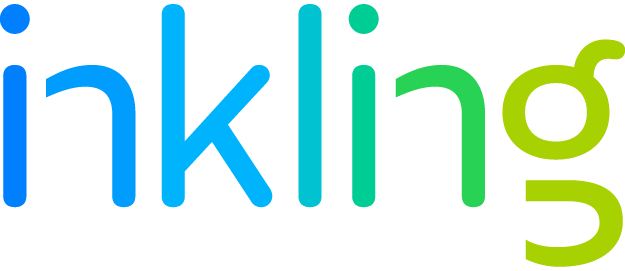The Nontechnical User’s Guide to Taking Content Mobile: Test
This is the third and final post in our series, which helps you make a plan to create mobile-friendly content.
Now that you know which devices you’d like to optimize for, and your preferred way to distribute your content using those devices, it’s time for my favorite part of this series: testing! Testing may be the final part of your process, but that doesn’t mean it should be any less comprehensive. We recommend creating a thorough testing strategy that will identify what to test, and when. Instead of aimlessly looking at content in one or two devices, (which is time-consuming and often doesn’t provide the right results), creating a testing strategy will give you the most accurate results faster.
In this post, I’ll walk you through the the major steps in creating a testing plan in order to push your mobile content over the finish line.
1. Look for a solution that allows you to test up front.
Best-case scenario is finding a software solution that allows you to test your content as you create it, so that you can address errors from the get-go. Here at Inkling, our authoring platform, Inkling Habitat, allows us to try most of these changes without having to load content on a device. With Habitat’s preview mode, we can see six different screen sizes (two mobile devices, two tablet devices and two browser windows) and five different font sizes, all at once. Of course, not everyone is equipped with software like this, which brings us to…
2. Create, borrow or rent a testing device library.
Without software, you need devices to test on. Remember when you selected your target devices back in part one of this series? You should have at least one of each of your target devices in your testing libraries. If you can’t afford to keep all of these devices on hand, take an office poll! Between your fellow employees, finding the right phones and tablets shouldn’t be difficult. There are also companies that allow you to rent smartphones, which is often more of a hassle than you’d like in the long run, but it’s a possibility to keep in mind for short terms fixes.
For comprehensive testing, I recommend these relatively common devices:
- iPhone 6 with IOS 8
- iPad with IOS 7 or newer
- Samsung Galaxy Note with Android Kit Kat
- A laptop computer (choose PC or Mac, based on your user’s preferences and data from sources like Google Analytics)
3. Assemble a Quality Assurance (QA) team.
Next, designate a small group of people who will be in charge of QA. This ensures that your content is consistently examined and reduces the likelihood of small issues slipping through the cracks. This team should collaborate during the testing process and keep tabs on issues that they’ve already found to prevent any overlap.
But even before your QA team starts, it’s important to determine your testing priorities. Is it really important that interactives work flawlessly every time? Is easily-read content the most important directive? Pick a theme. While your team shouldn’t ignore issues outside of that theme, it will help them to prioritize any issues they find. Found issues should be logged, with a screenshot and its context, as such:
Issue: Missing text
Context: In the Amazon Kindle – text appears to have disappeared from the “Did you know” section consistently. Only an issue in Night Mode.
Screenshot: [kindle_night_mode.png]
4. Schedule your testing.
At least a week before your mobile content’s launch, make sure that your QA team spends two days sporadically testing the content, or about two hours per device. Then, leave yourself at least three days after testing to address any final issues. It’s important to make sure that your QA team views the final content layout, which will prevent any of their hard work from being lost.
5. Imitate your users’ behavior.
Finally, put yourself in your users’ shoes. Push all the buttons they may push, change device settings, even if it feels silly. To help, I’ve pulled together some quick testing checklists that should make for a pretty thorough basic test:
Mobile Content Testing Checklist
- Check the content in your devices in both portrait and landscape mode.
- Change the font size of your content.
- Does your reading experience support sepia or night mode? If so, turn them on!
- Test once with Wi-Fi connected and once with Wi-Fi and cellular service turned off.
What to look for:
- Do images or text bleed off the edge of the page?
- Is the text clearly legible?
- Is all of your content present?
- Are brand colors displaying correctly and clearly?
- Are any logos or images appearing pixelated?
- Audio/Video:
- Are they working as expected?
- Does sound/video work correctly on the device?
- Is playback uninterrupted?
- Interactives/Widgets
- Can you click, tap, and move everything you’d expect?
- Does the widget render correctly?
- What happens to the widget when you reload the page?
The bottom line:
With all of these devices and content features, making sure that everything functions properly can feel overwhelming. However, by using software that cuts corners on the testing process, and putting a sound testing strategy in place, you’ll feel confident that your content will look and perform beautifully.
Want to learn more about using cloud publishing software to efficiently build mobile content ? Read our free how-to guide, “How to Implement Cloud Publishing Software.”